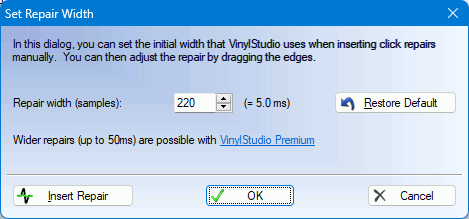

( only).
If VinylStudio fails to find a particularly irritating click, first try selecting the offending section of music (by clicking and dragging in the waveform display) and then scan it with more aggressive settings. This usually does the trick, but if it doesn't, you can repair the click manually.
Manual repairs can be fairly wide - up to 10 ms (or up to 50 ms in ) - but if you need a wider repair (for a bad scratch or scuff mark, say), try using patch instead. You can set the default repair width in the Set Repair Width dialog:
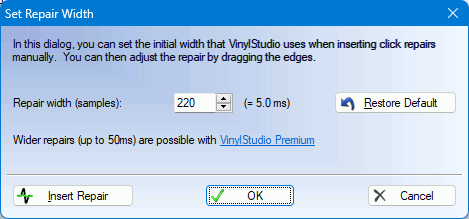
You can access this dialog by pressing Shift-R
The hardest part of the job is locating the click (although this gets easier with practise). Really bad clicks and scratches (which can be hard for the software to detect, surprisingly) are usually visible in the waveform display as a large spike. To find them, define a selection encompassing the offending section of music as closely as possible, then zoom in on it  and play the selection
and play the selection  , watching the cursor and listening carefully (wearing headphones helps a lot). Zoom in again, if need be, and repeat the procedure. When you are zoomed in close enough, most big clicks usually become clearly visible, like this:
, watching the cursor and listening carefully (wearing headphones helps a lot). Zoom in again, if need be, and repeat the procedure. When you are zoomed in close enough, most big clicks usually become clearly visible, like this:
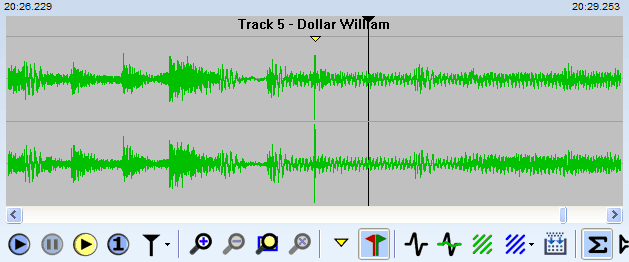
Once the click is located repairing it is easy. Click on the click (so to speak), zoom in until the background of the display lights up (refining the cursor position as necessary along the way) and then click on the Insert Manual Repair button  . You will then see something like this:
. You will then see something like this:

Notice how different (and massive) the click looks in closeup - its unusually broad shape is why it was not detected by scanning. Note also you repair each channel separately. To finish up, drag the edges of the repair to completely cover the damaged area, making sure that the repair is wide enough:
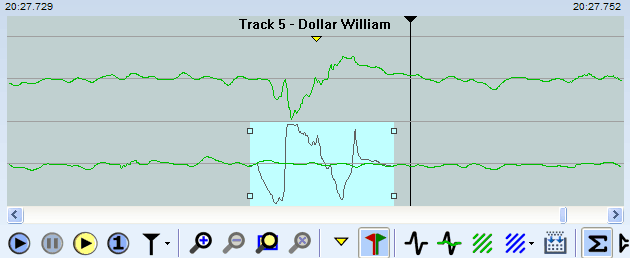
Et voila! The resulting repair is usually completely inaudible, but if not there may be another one close by so zoom out a little and have a more careful look. Ensure also that you have repaired both channels if, as is common, the click affects both.
You can adjust the width of an automatic repair in the same way. This can be useful if, as occasionally happens, VinylStudio has not removed the click entirely. To select a repair, you can click (or double-click) on it in the corrections list or zoom in close and click on it in the waveform display. In either case, make sure that the Show Clicks box is checked, and again you do this for each channel separately.
Here is an example of a click that has been located automatically but only partially repaired:

Close, but no cigar. Although the situation is considerably improved, you can still hear it:
| Original: | |
| Automatic (partial) repair: |
To remedy matters, drag the edges of the repair to completely remove the bump in the waveform. You don't need to be shy about this - make sure the repair is wide enough to completely remove the click:

| The final result is a perfect repair: |