
Connecting up your Turntable or Tape Deck (Archive)
Connecting a Turntable to your PC or Mac
Recording Cassettes
Recording Reel-to-Reel
Testing your Setup
If Your Computer's Speakers are not Working
Connecting a Turntable to your PC or Mac
To record vinyl albums (or 78s) you will need to hook up your record deck to your sound card or other input device. This can be achieved either by running a cable from your Hi-Fi, or by using a Phono Pre-amp (which you will have to purchase separately). You can also use a USB turntable, cassette deck or other USB device.
In all cases, you can monitor what you are recording through your computer's speakers.
Please note that many newer Macs don't have a line in socket. In this case you will need to purchase a USB device. You may also need to buy one of these if you are using a laptop. Many of these have no line in socket either.
If you are using a Hi-Fi
If your turntable is already connected to a Hi-Fi, there should be a phono socket on the back labeled REC OUT, or TAPE REC or similar (if you have a tape deck connected to your Hi-Fi, this socket will be in use, so you will need to disconnect it). Run a cable from this socket to the the line-in socket on your computer, usually colour-coded blue, on a PC or marked as shown in the photo on a Mac. The cable you need is a 3.5mm Jack to Twin Phono Lead:
 |
 |
 |
 |
If you are using a Phono Pre-amp
If you are using a Phono Pre-amp, you will need a similar cable; run it from the output of the pre-amp to line-in on the sound card. In the UK, Phono Pre-amps can be purchased from Maplin Electronics at moderate cost. In the US, try www.phonopreamps.com. Connect the flying leads from your turntable to the input of the preamp.




If you are using a USB turntable or other USB device
If you are using a USB device, VinylStudio should recognise it the first time you plug it in to a USB port. If it does not, open the Check Level dialog and select your device (usually 'USB Audio CODEC') from the drop down list. Do not be put off by the fact that some USB devices identify themselves as a Microphone - this is not in fact the case.
[ Top ]Recording Cassettes
If you have a conventional cassette deck, you can run a cable like the one pictured above from the output sockets on your tape deck to the line-in socket on your sound card (normally colour coded blue on a PC).
 |
 |
 |
Another, very simple way to record cassettes is to use a personal cassette player (walkman) and run a cable from the headphone socket to the line-in socket on your sound card. This usually gives surprisingly good results. The cable you need has a 3.5mm / 1/8th inch male jack on each end and is not hard to obtain. Again, try Radio Shack in the US or Maplin Electronics in the UK. Plug one end of the cable into the headphone jack on the tape player and the other into your computer.




If you are using a USB cassette deck or other USB device
If you are using a USB device, VinylStudio should recognise it the first time you plug it in to a USB port. If it does not, open the Check Level dialog and select your device (usually 'USB Audio CODEC') from the drop down list. Do not be put off by the fact that some USB devices identify themselves as a Microphone - they are lying.
[ Top ]Recording Reel-to-Reel
The easiest solution here is to run a cable like the one pictured above from the output sockets on your tape deck to the line-in socket on your sound card (normally colour coded blue). Again, you can monitor what you are recording through your computer's speakers.
 |
 |
 |
[ Top ]
Testing your Setup
To check that everything is correctly hooked up, start a record or tape playing, go to VinylStudio's Record Albums window and click on the Check Level button. If there is a recod playing, you should then see the recording level indicators moving in time with the music:
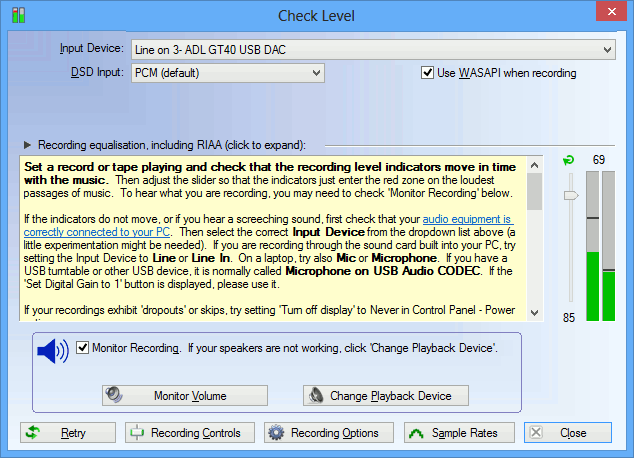
If you check the 'Monitor Recording' box (or sometimes even if you don't), you should hear what you are recording played back through your computer's speakers.
If no sound is getting through, a bit of experimentation might be needed:
- double-check your connections
- try selecting a different Input Device in the dropdown box
- on Windows XP, try selecting a different Sound Card in the dropdown box
- check that the recording level slider is not set at zero
If Your Computer's Speakers are not Working
If you don't hear anything when recording or playing your tracks, it may be bcause some USB devices change the default playback device (to themselves) when they are plugged in for the first time which means that, in effect, your speakers stop working. If this happens to you, you can change the playback device VinylStudio uses from the Change Playback Device dialog under the Options menu. You can also reset the default playback device (as used by all other applications) by clicking on Change Default Playback Device in this dialog.
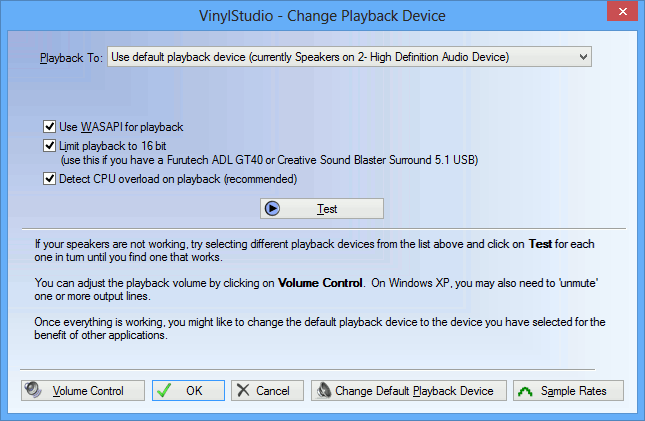
[ Top ]
Software and website Copyright AlpineSoft, 2025.